For instructions on how to save wwfg.life to your phone, select the type of device your are using below:
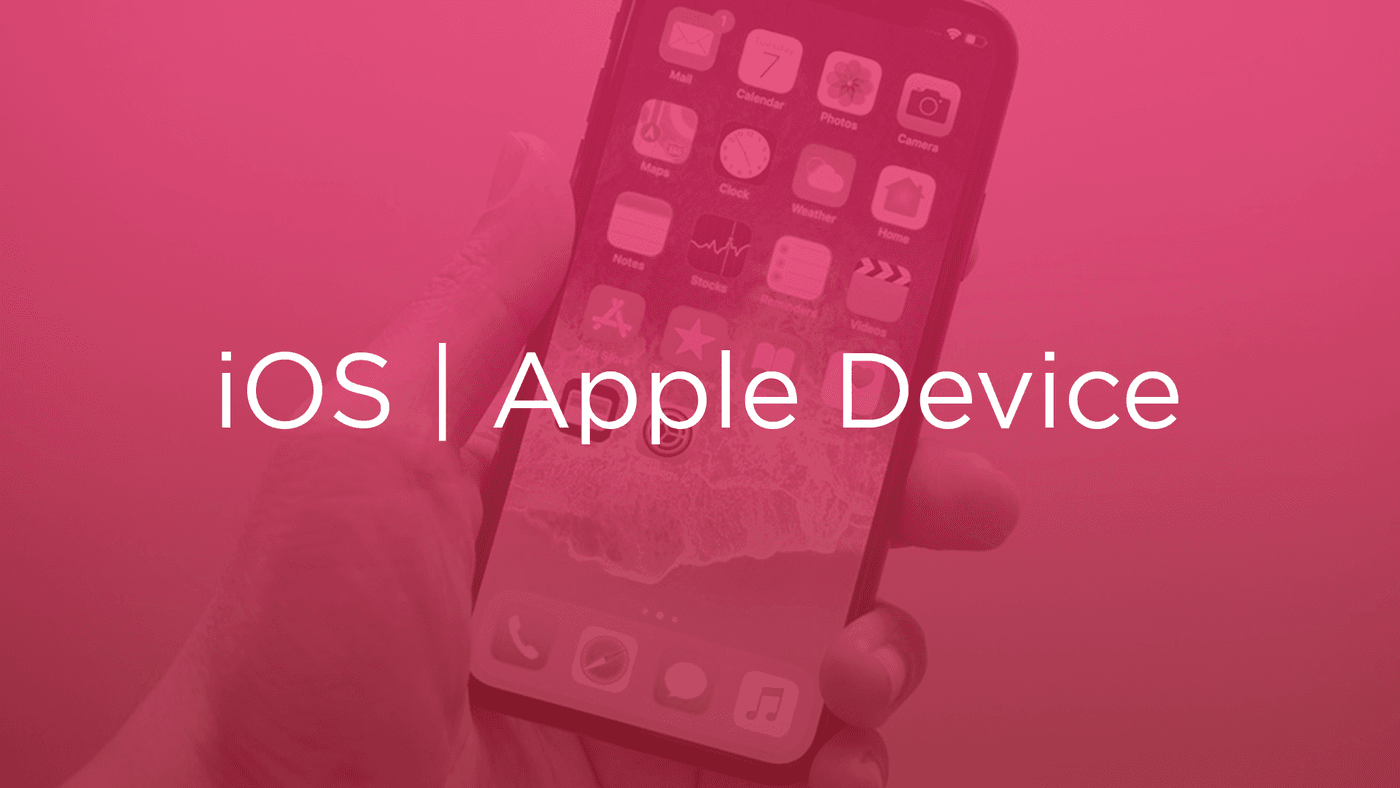
iOS Device (Safari Browser)
1) Open up Safari and load wwfg.life
2) At the bottom of the screen you'll see an icon depicting an arrow that looks like it's trying to get away from a square. Tap this button.
3) Once tapped you will have a few options. Scroll until youse see the "Add to Home Screen" option. Select this one.
4) You'll be asked to choose a name for the homescreen icon. So, you know, pick a good one and save it. When you're done it'll show up on your homescreen and you'll have WWFG Central Hub right there on your home screen.
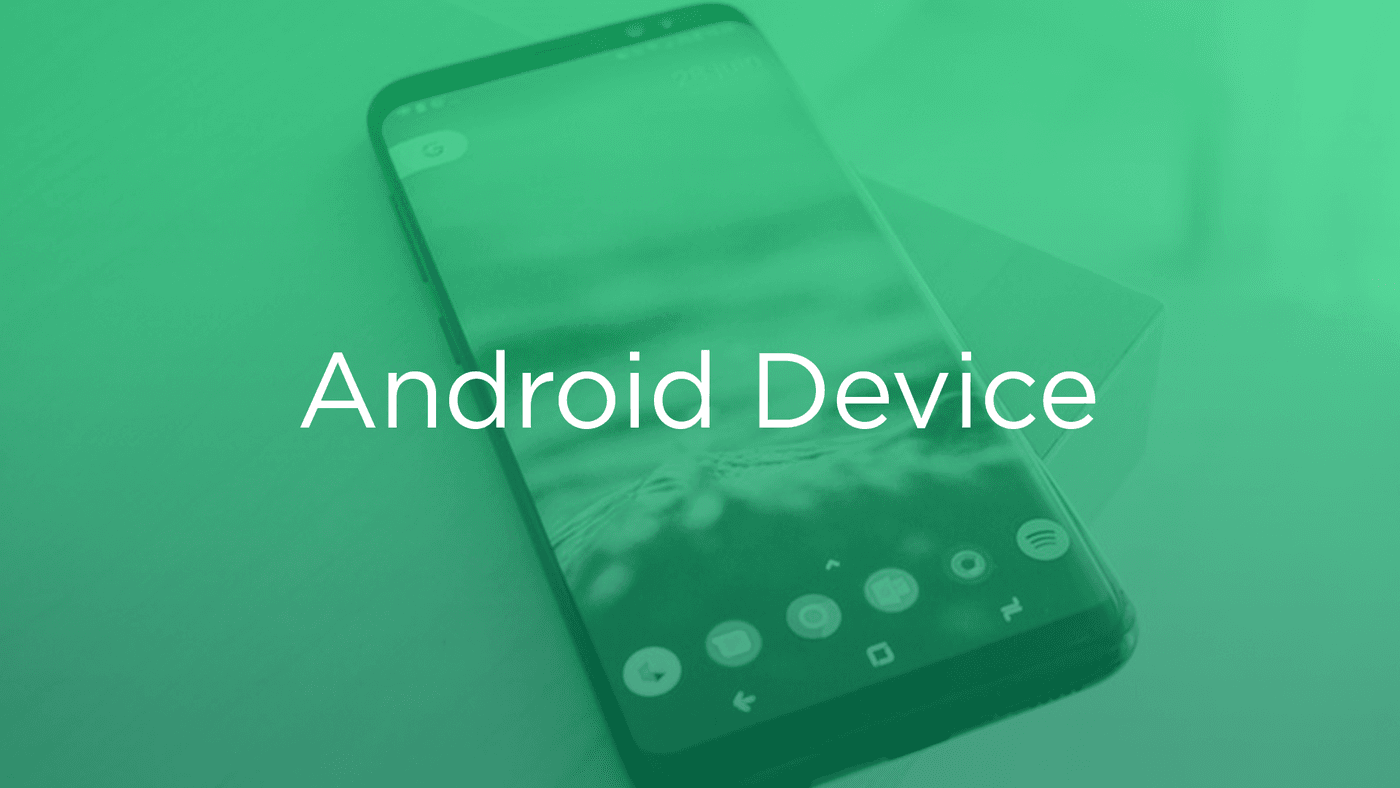
Android Device (Chrome Browser)
1) Open up Chrome and load wwfg.life
2) Then touch the overflow button (three vertical dots) and select Add to Home Screen.
3) All you have to do is touch Add and the site will join your other apps and widgets.
4) One recommendation: you can customize the text below the icon, Just touch the text inside of the Add to Home Screen box and change it up.

